How to check the performance of rich results in Google Search Console

Adding structured data to your site is a great way of describing your content to Google so that it makes it easier for it to grasp your pages. Once you’ve added it, you can monitor the performance of your rich results in Google Search Console. This tool gives you everything you need to get the most out of your rich results.
Search Console helps improve your structured data implementation
Google Search Console is an essential tool for every type of site owner. In it, you’ll find a range of tools that help you improve your site in a technical sense as well as provide better content to your visitors. One way it does is to give you insights into the technical implementation of your structured data enhancements and the performance of those rich results in the search results.
In this post, we’re not going to focus on the technical part. We’re not going to explain how to fix issues that can arise with your structured data enhancements. This time, we’re examining how your rich results are doing in Google’s search results pages.
What is the Search Appearance report?
The Search Appearance report in Search Console shows all the types of rich results your content has earned. What’s more, it gives you data on how people interacted with those rich results, which helps you improve the content for those rich results.
The performance report looks at two things:
- Clicks: the number of clicks from a search query on a search result page that ended up on your site.
- Impressions: how many times a user saw a mention of your search result. Every visit to the search results page counts as an impression, and your result doesn’t have to be in view to be counted. Of course, if your listing appears on the next page and the visitor doesn’t get there, it won’t count as an impression.
If you click on a type of rich result in the Search Appearance section, you get additional stats like the CTR and the average position of your search results. You can do everything you usually do in Search Console and add even more filters to fine-tune your data from this page. You could, for instance, look only at mobile usages or how visitors from particular countries interact with your content.
How to use the Performance report for your rich results
As with all things Search Console, there’s a lot you can do. But, there’s no one-size-fits-all solution that’ll work for everyone in every situation. If you want some fundamental insights into your search performance, you can get it here. If you’re going to run complex queries and find data to power your dashboards, you can find it here as well.
Want to get a sense of how your rich results are doing? Of course you do! The least you can do is regularly check Search Console. Go to Performance > Search results to open the report. Then, you can find the Search Appearance reports in two ways: by adding a new filter from the top bar called Search appearance or by clicking the Search Appearance tab below the graph.
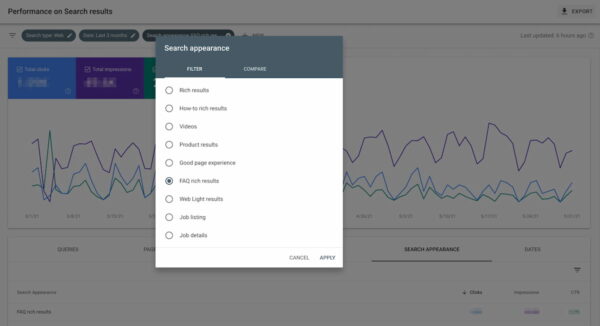
Picking your rich result
Picking option two gives you an excellent overview of all your rich results that Google found. Keep in mind that the report only shows the types of rich content that Google encountered on your site. For instance, you’ll notice all the FAQs marked up with FAQ structured data from the Yoast SEO structured data content blocks. However, if you are sure you’ve added a particular type, but it doesn’t appear here, it might be broken. Check the Enhancements section on the left-hand side of the screen, pick your enhancement and see if there are errors to be found.
It also might be that you’ve added stuff that Google doesn’t award with a rich result. You won’t find these here. Of course, it might be that Google will add specific rich results for these in the future, so sometimes it makes sense to add that structured data anyway. Just make sure that your structured data is valid, so don’t forget to test it in the Rich Results Test or the Schema Validator.
Google is still throwing some stuff together in a non-descript bucket named Rich results. Shortly, that bucket will be gone as Google will increasingly add separate sections for every type of rich result. Note that Google said that every rich result type has slightly different behavior attached to it, so it makes sense to split everything.
Looking at a performance chart for FAQ rich results
Picking a particular rich result — the FAQ in this case —, you can start to look at the data a little more clearly. In the screenshot below, you’ll see the overview data for this content type over a three-month period. This concerns all the content where you’ve added valid FAQ structured data.
You’ll notice the total clicks, impressions, CTR, and average position of your FAQs. This way, you’ll get a sense of how this type of content is performing on your site, and you get a rough idea of the way people are interacting with it.
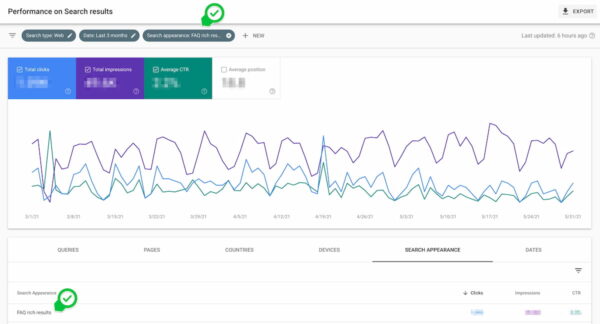
Drilling down
Of course, it gets more interesting when you start drilling down. In the screenshot below, we are looking at a particular page that shows strange behavior — something we can all see, right?
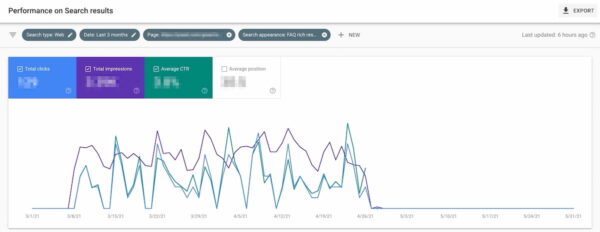
This page had an FAQ rich result that went from nothing to something to nothing. If you find something like this, it might be that Google’s behavior for this type of result has changed. It could be that it no longer shows an FAQ rich result for that term or page.
We know Google is stricter in showing FAQ rich results these days, which might have something to do with it. Or maybe your FAQ is incomplete or resulted in an error report?
Also, it might be that your competitor produced a better FAQ page — stealing your rich result. Search for the FAQ content in Google to see if that is the case. You’ll also notice if Google doesn’t show an FAQ for that term anymore. But if your competitor has stolen it, that means you have to improve yours — especially if this is a page that means a lot to you and your business. Don’t assume that you’ll get it back if you sit there resting on your laurels.
This is just a simple example of what you can find if you monitor your rich results in Google Search Console. Using this data, you can start improving your content to make your rich results perform even better. Of course, you can also use the data to target new ones!
Do more with your reports
Google Search Console is a cool tool that’ll help you get quick insight, but it’ll also tailor to the power user. For instance, you could export your data to analyze in Sheets or Excel or build a Data Studio dashboard. Comfortable with regex? Then you can run complex queries that’ll help you get even more data based on your particular filters. Google has more information on how to do that.
As said before, there’s no one way of using Search Console — just remember that you should use it!
Checking your rich results in Search Console
This post gave a quick overview of how you can use Google Search Console to keep an eye on the performance of your rich results. Even if you use it to monitor just a couple of key posts, it will prove its worth in gold. If you are more experienced, you might use the data to power the dashboards you built in Google Data Studio. Whatever you do, don’t sleep on this feature!
Read more: How to create a Google Search Console dashboard »


Discussion (2)