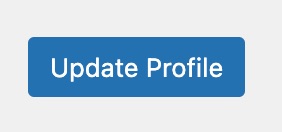How to use Yoast SEO in your language
In the spirit of our mission, SEO for everyone, we want to make Yoast SEO available to everyone, regardless of their language. Besides translating the plugin, we have a hard-working language team dedicated to making all the readability checks fully available in as many languages as possible. We ensure that you can write in your own language, and the plugin will ensure optimized, readable content for your readers.
Now you may be wondering how Yoast SEO (Premium) recognizes word forms in your language? Does it just work when you install the plugin, or do you need to adjust some other settings? That’s what we explain in this post.
How to enable WordPress language settings
To work in your language, you will need to change the WordPress language settings in two places: the general setting and your profile settings.
- In your WordPress Dashboard, go to Settings
You will land in the General menu.
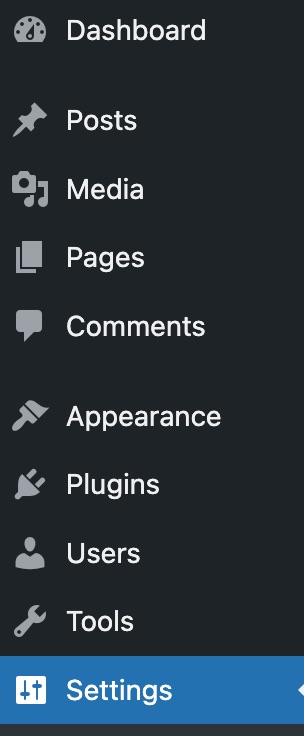
- Under Site Language, select your preferred language

- Click Save Changes to change your site language
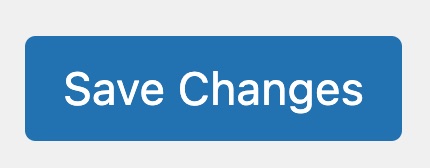
- In the top right corner, click on your profile
You’ll go to the Edit Profile screen.
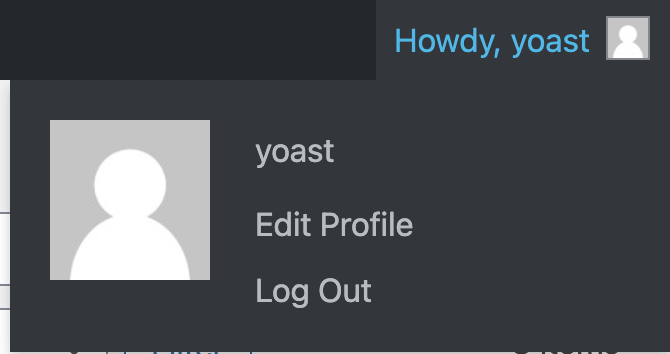
- Under Language, select your preferred language

- To save your changes, click Update Profile
If you changed your language, the button may have a different text.